
Written By Shweta Ganjoo
Published By: Shweta Ganjoo | Published: Jan 27, 2023, 09:58 PM (IST)
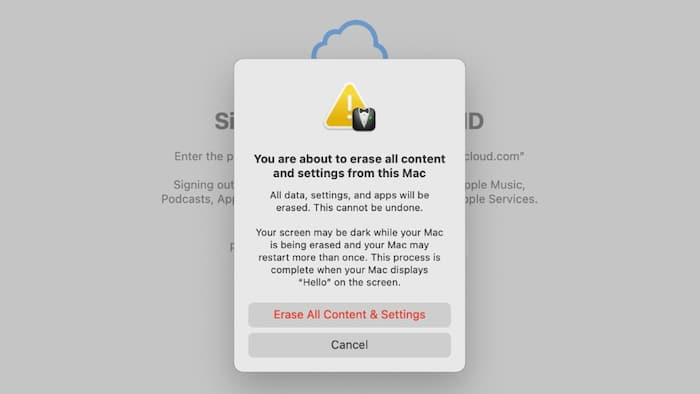
There are many reasons why you would want to restore your Mac to factory settings and wipe it clean of all the data. Maybe you want to sell you Mac or MacBook to upgrade to a new Apple PC or maybe you are planning to give it away to a friend or a sibling, all of these scenarios and more, would require you to wipe it off all the data, settings, passwords and other details. So, if you are planning to give away your Mac and want to wipe it clean, here is a step-by-step guide of what you need to do:
If you are using MacOS Ventura
Step 1: Choose System Preferences, from the Apple menu in the corner of your screen.
Step 2: Choose Erase All Content and Settings, from the System Preferences menu in the menu bar.
If you are using MacOS Ventura
Step 1: Choose System Settings from the Apple menu in the corner of your screen and choose General in the sidebar.
Step 2: Now click Transfer or Reset on the right and then click Erase All Content and Settings option.
Step 3: Now, an erase assistant will ask you to sign in with your administrator credentials. Enter the password that you use to log in to your Mac, then click OK.
Step 4: If you’re asked to back up your Mac before resetting it, you can open Time Machine and back up to an external storage device. Alternatively, you can click the Continue button to proceed without making a new backup.
Step 5: Now, click the Continue button to allow your settings, media, data, and the other listed items to be removed.
Step 6: Enter your Apple ID password if you are asked to sign out of Apple ID and then click the Continue button.
Step 7: Next, click the Erase All Content & Settings option to confirm that you want to proceed.
Step 8: Now, your Mac will restart and shows a black screen or progress bar. You might be asked to reconnect a Bluetooth accessory such as a keyboard or mouse. If the accessory doesn’t connect within 30 seconds, turn the accessory off and back on.
Step 9: Next, you might be asked to select a Wi-Fi network or attach a network cable. To select a Wi-Fi network, use the Wi-Fi menu in the upper-right corner of the screen.
Step 10: After joining a network, your Mac activates. Click the Restart button.
After restart, a setup assistant guides you through the setup process, as if you’re setting up your Mac for the first time.
Step 11: If you’re selling, giving away, or trading-in your Mac and want to leave it in an out-of-box state, press and hold the power button on your Mac until it turns off.