
Written By Divya
Edited By: Divya | Published By: Divya | Published: Oct 20, 2025, 01:02 PM (IST)
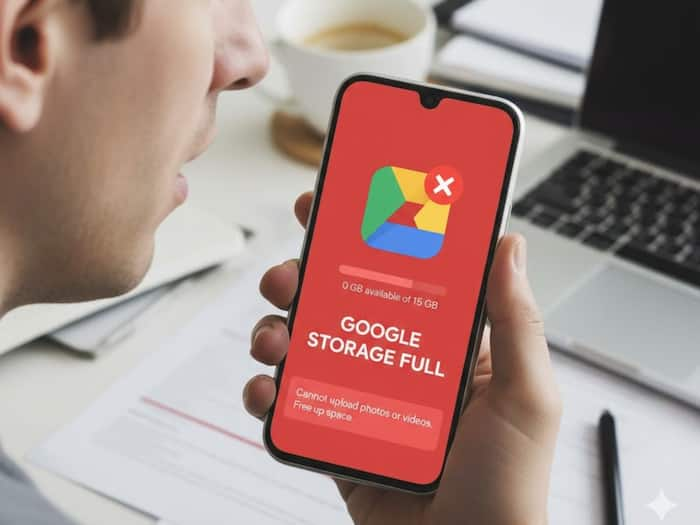
Also Read: Google Says These Chrome Extensions Won 2025, And We Kind Of Agree!
We are all tired of those constant Google Storage full notifications! If your Google account is also flashing that “storage full” message again, you’re not alone. Between Gmail, Drive, and Photos, that free 15GB fills up faster than you think. But here’s a small Gmail setting tweak that can actually help free up a surprising amount of space. Also Read: Google Photos 2025 Recap Now Rolling Out On Android And iOS: Here's How To Check
Most people think Drive or Photos take up all the space, but Gmail is often the hidden culprit. Think of all those old emails with photos, PDFs, and presentations that have been sitting in your inbox for years. Each attachment, even if small, keeps adding up, and Google counts it all in your total storage. Also Read: Android 16 Brings Pixel’s Smart Notification Summaries To All Android Phones
Here’s the thing – deleting emails alone won’t help if the attachments stay stored in the Trash or Sent folder. That’s where this one Gmail setting comes in handy.
You can also set Gmail to auto-delete emails in Trash and Spam after 30 days, which it already does by default. But if you want to stay on top of space, schedule a cleanup reminder every few months.
If you’re using Google One, check the Storage Manager tool – it gives a visual breakdown of what’s eating up space and helps you delete large files directly. Sometimes, it’s not about buying more storage, it’s about cleaning the digital dust sitting in your inbox. So before upgrading your plan, try this Gmail cleanup first. You might just save those extra GBs for free.