
Written By Pranav Sawant
Published By: Pranav Sawant | Published: Aug 29, 2024, 02:00 PM (IST)
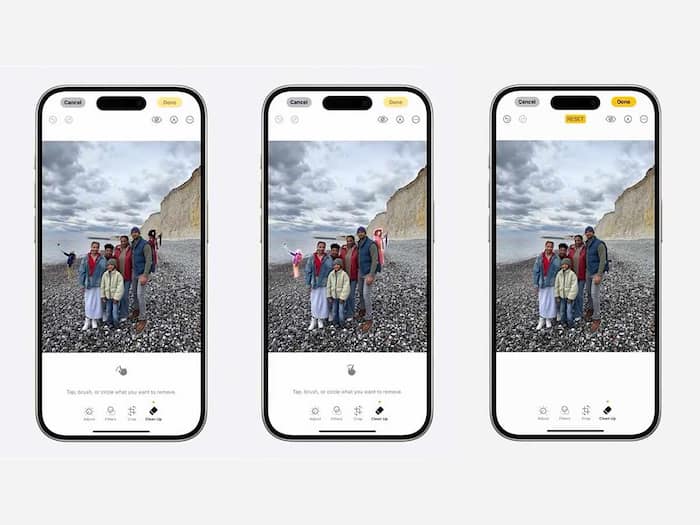
Apple’s latest developer beta for iOS 18 is here. The iOS 18.1 developer beta brings a new feature that can erase unwanted objects from photos, akin to Google’s object eraser. This is an Apple Intelligence-powered tool called “Clean Up.” Let’s see how this feature works and how you can use it to remove unnecessary stuff from images. Also Read: Downloaded iOS 26? Try Out These 7 Features On Your iPhone Now
iOS 18.1′s new Clean Up tool is a handy feature that detects objects in a photo with the help of AI and lets you erase any of those unnecessary items. It works just like Google’s Magic Eraser tool. You can manually circle objects you want to remove and Apple Intelligence will do its magic to blend in the erased area with the background. Also Read: iPhone 17 Series To Arrive At Your Door In Just 10 Minutes Via Blinkit
The feature takes care of the shadows and reflections, too, to ensure the image looks natural even after removing the object.
Those users who want to try this feature need to be on iOS 18.1 developer beta. However, if you aren’t signed up for the same, you can wait for 1-2 weeks and you should officially get the feature in the stable iOS 18.
Step 1: To use the feature, you need to head to Photos and open an image in which there’s an undesirable object that you want to remove.
Step 2: Then Tap on the Edit button at the button. It should be located towards the end.
Step 3: Select the Clean Up option at the bottom. Then either circle or brush to select the object that you want to remove. Once you circle, AI should do its magic and the object should be removed.
Step 4: Lastly, save the final image.
That’s how you can remove unwanted objects from photos with iOS 18.1’s Clean Up tool.